The iPhone 5s is the latest, greatest new handset from Apple, and while the HTC One may not be the latest Android handset on the market, by many accounts, it’s still the greatest. Unlike many of its Android competitors, it has build quality to rival Apple’s, including a similar penchant for aluminium, but also the very Android-like (and not very Apple-like) big screen to go with it. HTC has a reputation for pushing specs to the limit, while Apple has a reputation for pushing experience over specs. Both are fantastic, but the question is – which is the more fantastic for you?

HTC has been pushing impressive phones back before they even pushed their own brand. They made the Treo Pro. The original Android G1. The Nexus One. And the HTC One might be the most impressive yet. Like the iPhone 5s, it’s got an aluminium shell, though where the iPhone uses glass on the front and on the bottom and top of the back, HTC uses plastic around the sides. Hey, the radio signal has to get out somewhere. It’s also got a gutsy camera that sacrifices megapixels for big pixels, which are far more important, and it takes sound as seriously as it does photons, with Beats audio. It’s also got Sense, HTC’s interface layer, which could be a pro or a con, depending on how you feel about it. Sense UI might not be the most intuitive interface, but you can get the Google Play edition in some countries if you prefer the stock experience.
From Android Central’s HTC One review by Alex Dobie:
HTC One: The good
Stunning design, and some of the best build quality we’ve seen in an Android smartphone. Near-perfect screen with excellent colors and viewing angles. Incredibly speedy performance, completely lag-free interface and an attractive, streamlined Sense UI. Excellent audio quality from the front speakers (and bundled earbuds). The “UltraPixel” camera performs really well in low light …
HTC One: The bad
… but the the overall camera experience doesn’t quite live up to HTC’s hype. Certain features like “Video Highlights” could be better implemented. The wonky button setup takes some getting used to. BlinkFeed is useful but underdeveloped.
HTC One: The bottom line
The HTC One is an exquisite piece of design and engineering. From the hardware to the software, HTC’s new handset incorporates some of the very best design work in the industry. If there’s something to be disappointed about, it might be the much-vaunted “UltraPixel” camera. Which is not to say it’s bad per se — in fact, it’s pretty good. But it’s a long way off being the silver bullet to cure all your mobile photography woes, and though its low-light performance is fantastic, it still lags behind the competition in some other areas.
In spite of this, is it HTC’s best phone yet? Without question. And on balance, is it the best Android phone you can buy? For the moment, absolutely.
iPhone 5s
The iPhone 5s didn’t take as many risks as the HTC One. It didn’t increase the camera pixel size or aperture as much, it didn’t ramp up the speakers, and it certainly didn’t increase the screen size to anything nearly as big. What it did do is ramp up the insides. It has the first 64-bit mobile processor, the Apple A7, theApple M7 motion coprocessor, a much improved 8-megapixel iSight camera, increased LTE support, and the Touch ID fingerprint identity sensor. It has the same 4-inch screen, but it also has the newly redesigned iOS 7.
From iMore’s iPhone 5s review by your’s truly:
iPhone 5s: The good
The iPhone 5s is twice as fast as last year’s already fast model. The improvements to the camera, including new 120fps slow motion video, are considerable. Built on top of a physics and particle engine, iOS 7 is not only a welcome redesign for Apple, but for the industry. Likewise, Touch ID works so well you’ll immediately want it on everything.
iPhone 5s: The bad
Aside from the processors, camera, and Touch ID, not much has changed, unless you count new space gray and gold colors. It’s still a 4-inch screen, which some people might find small, and while iOS 7 is beautiful in many ways, it’s unfinished in some, and without the customization available to Android.
iPhone 5s: The bottom line
Apple call’s the iPhone 5s their most forward-thinking iPhone ever, and on that they deliver. From iOS 7 to Touch ID to 64-bit, it’s next-year’s technology in your hand today. It’s going to be on most carriers, in most countries in the world, and with the usual, unmatched app, accessory, and media support. Ultimately, it’s the best iPhone ever. Again. If that’s not what you want, Apple has nothing different to offer you. If it is, get it now.
So which one should you get?
HTC One is extreme on the outside. Big screen, big camera pixels, big sound. Apple’s iPhone 5s is extreme on the inside. 64-bit processor, amazing image signal processor, huge range of LTE support. Yet neither fundamentally changes the classic iOS vs. Android question.
- If a bigger screen and the ability to customize is more important to you than running iOS and all the high quality apps and accessories that come with it, or if you simply don’t like Apple, go with the HTC One.
- If access to the iOS App Store, iTunes, and Apple Stores is more important to you than the power and flexibility that comes with Android, or you simply don’t like Android or HTC, go with the iPhone 5s.
That’s boiling it down to ridiculously absurd levels, but that’s what buying decisions are all about. If you’re still not sure, here are full reviews for both phones, and the best forums in the world to ask questions and get answers. Once you’ve decided, leave a comment below telling me why you went the way you did!
Still undecided?
If you’re still not sure what to get, head on over to your local big box or carrier show and ask to try them out. Don’t settle for dummy phones, ask to use demo units, and try them out for yourself.
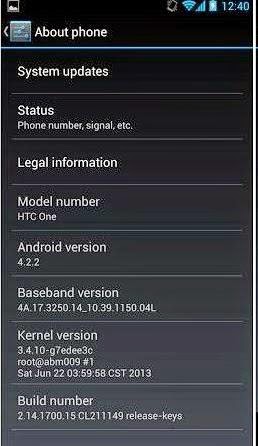.jpg)





